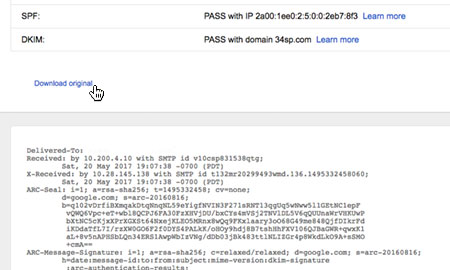Applies to:
Professional Hosting
Universal Hosting
Reseller Hosting
WordPress Hosting
Difficulty:
Easy
Time Needed:
5 minutes
Introduction
This is a quick step-by-step guide to viewing the headers of an email in Gmail. You may be asked to provide an email header, by a member of the 34SP.com Technical Support team. We use the information in the header to troubleshoot mail delivery problems.
When an email is created, it is made up of several components. One of those components in the ‘message body’, which is the content of the email. Another part is called the ‘header’, which is normally hidden. The job of an email header is to provide a detailed log of the network path taken by the email, between the mail sender and the mail receiver.
View email headers in Gmail
STEP 1
Login to Gmail
Firstly, you’ll need to login to Gmail via the Gmail login page.
Then view the specific email you wish to view the headers of, firstly by locating it, then by clicking on it.

STEP 2
View the email headers
After you have selected the email to wish to view the headers of, navigate the the upper right hand side of the email and click the down arrow button (next to the reply button). From the drop down menu, simply choose ‘Message’ then ‘Show Original’.
This will open a new tab or window, showing you the raw source of your email, including the email header. Simply click the link labelled ‘Download original’ to download the entire raw source of your email.