Applies to:
VPS Hosting
Difficulty:
Easy
Time Needed:
5 minutes
Introduction
This is a quick step-by-step walkthrough for upgrading your Virtual Private Server (VPS) via the 34SP.com Control Panel.
Upgrading your VPS
STEP 1
Login to your account
Firstly, you’ll need to login to your 34SP.com account at https://account.34sp.com.

STEP 2
Choose ‘Manage Servers’
Once you have logged in, click on the ‘Manage Servers’icon.
This will bring up a list of servers you have in your 34SP.com account. Simply choose the VPS you wish to manage.
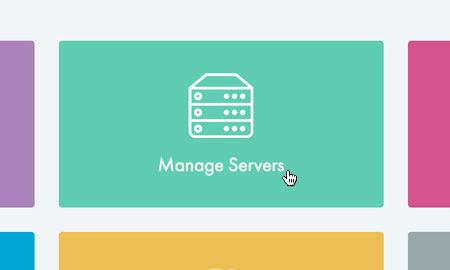
STEP 3
Choose ‘Upgrade’
After you have clicked on the server you wish to edit, you will be presented with the ‘VPS Overview’ page. Please click on the tab labelled ‘Upgrade’.

STEP 4
Choose your upgrade
The ‘Upgrade’ page provides an overview on your upgrade options. VPS Hosting has 10 different ‘units’, with incremental increases in specification & price the higher the unit number.
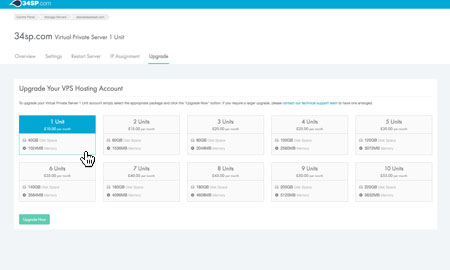
STEP 5
Ordering your upgrade
When you have decided which unit you wish to upgrade to, click on the unit number, then click on the button labelled ‘Upgrade Now’.
The upgrade will then by added to your shopping basket. At this point you can either add more products to your shopping basket or click on the ‘Proceed to Checkout’button and begin the payment process.
