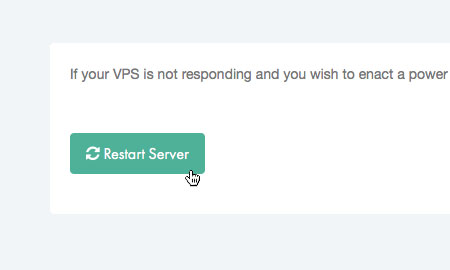Applies to:
VPS Hosting
Difficulty:
Easy
Time Needed:
5 minutes
Introduction
This is a quick step-by-step walkthrough for restarting your Virtual Private Server (VPS) via the 34SP.com Control Panel.
If your VPS is not responding and you wish to enact a power cycle, please follow the steps below.
Restarting your VPS
STEP 1
Login to your account
Firstly, you’ll need to login to your 34SP.com account at https://account.34sp.com.
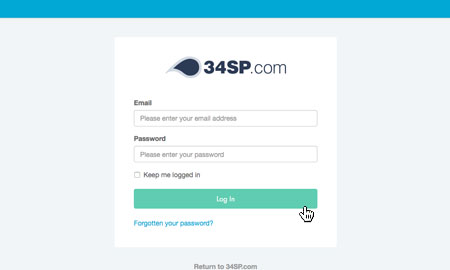
STEP 2
Choose ‘Manage Servers’
Once you have logged in, click on the ‘Manage Servers’ icon.
This will bring up a list of servers you have in your 34SP.com account. Simply choose the VPS you wish to manage.

STEP 3
Choose ‘Restart’
After you have clicked on the server you wish to edit, you will be presented with the ‘VPS Overview’ page. Please click on the tab labelled ‘Restart’.
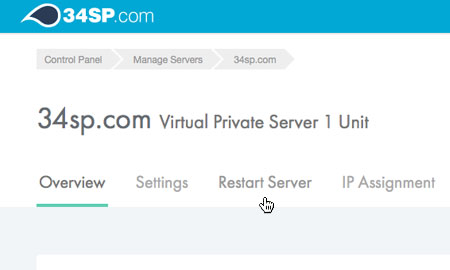
STEP 4
Restart your server
This will bring up the Restart page. To restart your server, simply click on the button labelled ‘Restart Server’ to initiate a power cycle.
Please note: Once you have initiated a power cycle you should allow sufficient time for the server to come back to a network level. We advise waiting at least 10 minutes.