Applies to:
Billing
Difficulty:
Easy
Time Needed:
5 minutes
Introduction
This is a quick step-by-step walkthrough for making payments via the 34SP.com Control Panel. If you wish to set up recurring billing, please read ‘How to setup recurring billing’.
Outstanding payments
STEP 1
Login to your account
Firstly, you’ll need to login to your 34SP.com account at https://account.34sp.com.

STEP 2
Choose ‘Billing’
Once you have logged in, click on the ‘Billing’ icon.
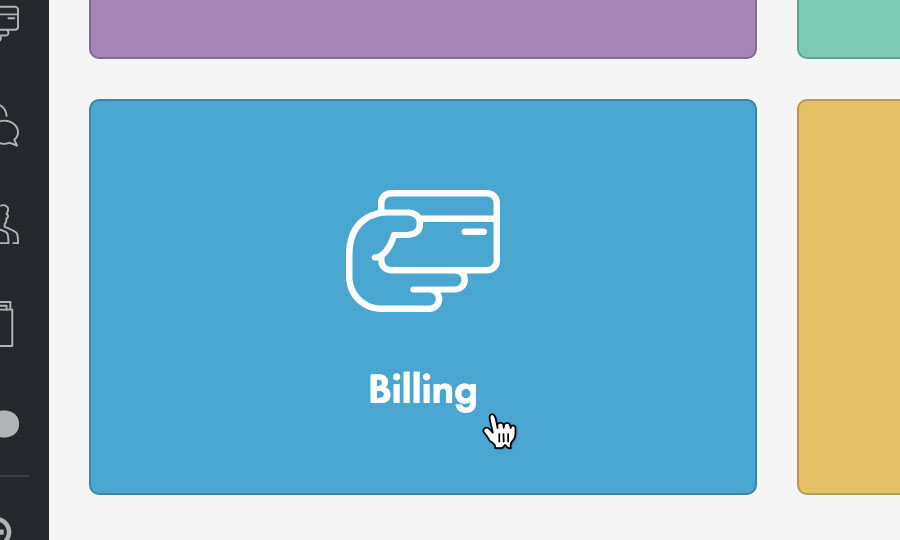
STEP 3
View your outstanding payments
If you have outstanding payments, you will automatically be taken to the ‘Outstanding Payments’ page.
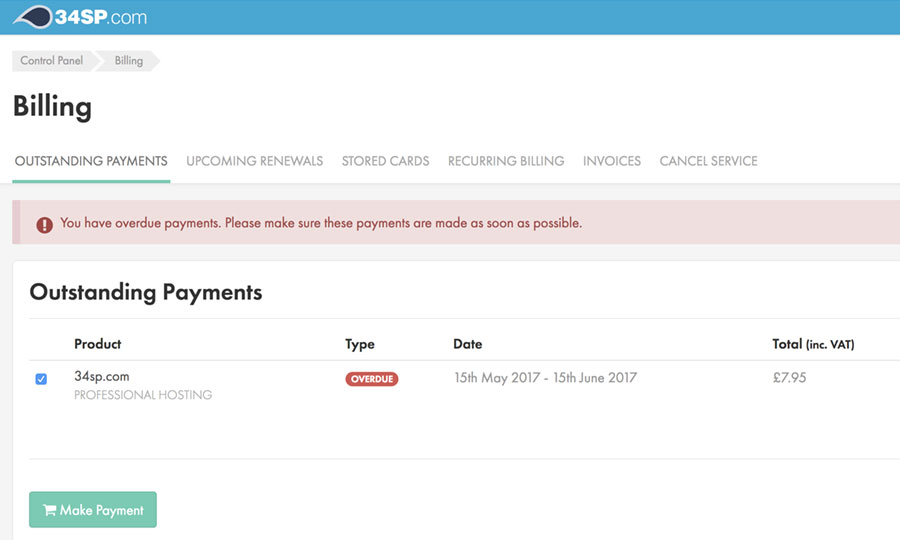
STEP 4
Download a Pro Forma
If you wish to download a Pro Forma PDF before you make your payment, simply click on the ‘Download’button (the ‘arrow’ icon) for the relevant payment, when viewing the ‘Outstanding Payments’ page.

STEP 5
Choose ‘Make Payment’
To pay an outstanding payment, make sure to check the checkbox for the relevant payment. When you have checked the payments you wish to pay, click on the button labelled ‘Make Payment’.

STEP 6
Making a payment
This will then take add the payment to the basket. If you wish to make the payment immediately, please click on ‘Proceed To Checkout’ and follow the on screen instructions to complete your payment.
